Finding the Best Mac Speech to Text Software
Discover the best Mac speech to text software in our guide. We compare top tools on accuracy, privacy, and real-world use to help you choose the right one.
Oct 17, 2025

Picking the right mac speech to text software really boils down to what you need it for. Do you just need something quick and dirty for a short note, or are you looking for a serious tool that delivers on accuracy and privacy? For casual use, Apple’s free, built-in Dictation is often enough. But for anything more demanding, a dedicated app like MurmurType is a different beast altogether.
Why Finding the Right Dictation Tool Matters

In a world where we're all trying to get more done, being able to turn your voice into text on the fly is a huge win. At its core, a good dictation tool is a powerful audio to text converter that makes capturing ideas faster and more fluid. It’s not just about saving a few keystrokes; it’s about fundamentally changing how you work on your Mac.
For writers, it’s a brilliant way to blast through writer’s block by just speaking your thoughts. For students, it turns the nightmare of transcribing lecture notes into a manageable task. And if you're a professional juggling a million things, it's a lifesaver for banging out emails, reports, or meeting summaries way faster than you could ever type.
Key Players in Mac Dictation
It’s no surprise these tools are getting so popular. The global market for speech-to-text APIs, which powers a lot of this software, was valued at $1,321.5 million in 2019 and is expected to hit $3,036.5 million by 2027. You can dig into the numbers in the full industry analysis from Fortune Business Insights.
All this growth means Mac users have more choices than ever, each with its own flavor. Let’s break down the main contenders we’ll be looking at.
Software Category | Best For... | What Makes It Stand Out |
|---|---|---|
Apple Dictation | Quick, casual stuff like short notes or messages. | It’s free and already built right into your Mac. |
MurmurType | Professionals, writers, and anyone serious about privacy. | All processing happens on your device for unmatched accuracy and security. |
Cloud-Based Apps | Team projects and transcribing long recordings. | They use massive remote servers for heavy lifting. |
The real trick isn't just comparing features—it's about finding the right fit. The tool that’s perfect for a quick email is probably the wrong choice for transcribing an hour-long, confidential interview.
Getting a handle on these differences is the first step. It helps you find a tool that doesn’t just work with your budget but actually makes your workflow better. In this guide, we'll dive deep into each one to give you the full picture.
A Head-to-Head Comparison of Top Mac Dictation Tools
Picking the right Mac speech-to-text software isn’t just about ticking off a feature list. It’s about finding a tool that actually fits your workflow, protects your privacy, and works when you need it most. Let's get past the marketing fluff and put the top contenders under a microscope.
We’re going to compare Apple’s built-in Dictation, the specialist MurmurType app, and other popular cloud-based options. The goal is to focus on what really matters: real-world accuracy, speed, and how each one feels to use day-to-day.
Accuracy Under Pressure: Quiet vs. Noisy Environments
The real measure of any dictation tool is how it performs when life gets messy. It’s one thing to get perfect transcription in a quiet office, but what about a busy coffee shop or an open-plan workspace?
In a quiet room, most modern tools do a decent job. Apple Dictation, for example, is perfectly fine for firing off a quick email or message. It's built-in, easy, and gets the basics right.
But the moment you introduce background noise, the cracks start to show. This is where dedicated software really earns its keep. MurmurType, for instance, does all its processing right on your Mac, using advanced models designed to filter out background chatter and hone in on your voice. The result is way fewer errors when you’re dictating in a less-than-perfect environment.
The crucial difference lies in the underlying technology. Cloud-based apps send your audio to massive, generalized models, while on-device tools like MurmurType use models fine-tuned for a single speaker, leading to better noise cancellation and personalization.
This chart really puts the difference in accuracy and ease of use into perspective for the main players.
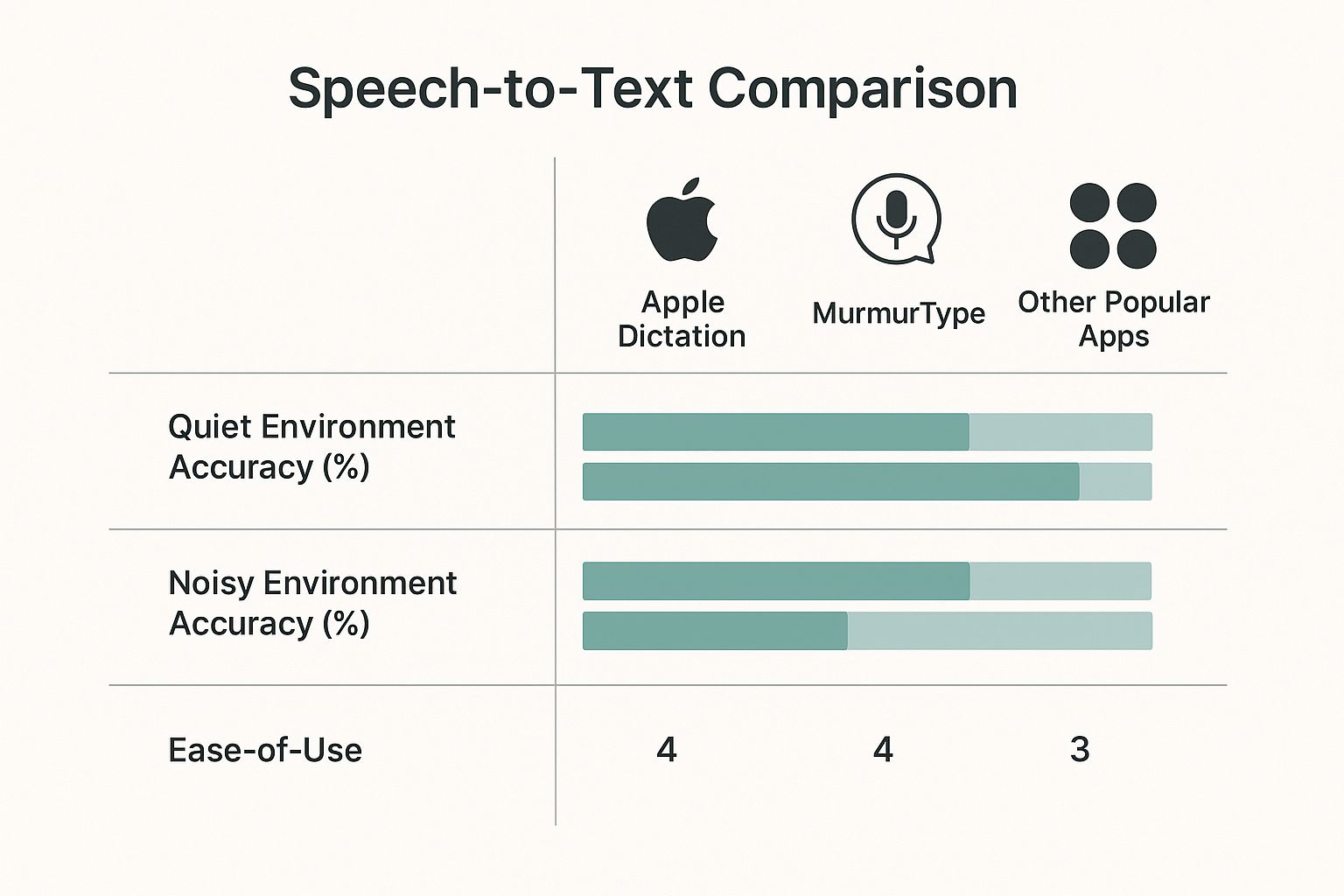
As you can see, while Apple's native tool is handy, specialized software delivers a huge leap in accuracy, especially when you can't control the noise around you.
User Interface and Workflow Integration
A tool's design can make or break the experience. If it’s clunky or gets in your way, it completely defeats the purpose of hands-free dictation.
Apple Dictation is about as seamless as it gets. You hit a keyboard shortcut (usually pressing the microphone key or Fn twice), and it just works in whatever text field you're in. There’s no separate app to launch, which is fantastic for quick, on-the-fly notes. But that simplicity is also its biggest weakness—you get almost no options to customize it.
MurmurType finds that sweet spot between being simple and powerful. It lives quietly in your menu bar, completely out of your way until you summon it. This approach keeps things clean but gives you easy access to powerful features like transcription history and settings. It genuinely feels like a natural extension of macOS, not some bolted-on app.
Other cloud-based apps often make you work inside their own editor or website. While they might be feature-packed, this creates a clunky extra step where you’re constantly copying and pasting text into the application you actually want to work in.
System Performance and Resource Usage
It’s easy to forget about performance until a tool starts bogging down your machine. How a dictation app affects your Mac's speed comes down to one key thing: where the transcription happens.
Cloud-Based Tools: These apps barely touch your Mac's CPU or RAM because all the hard work is done on a server somewhere else. The catch? You're dead in the water without a stable internet connection.
On-Device Tools: Software like MurmurType and Apple's own "Enhanced Dictation" mode do everything locally on your machine. This uses a bit more of your Mac's own power, but on modern Apple Silicon chips (M1/M2/M3), you'll hardly notice. The payoff is huge: total offline capability and rock-solid privacy.
For anyone with a reasonably new Mac, the performance hit from an on-device tool is tiny. The freedom to dictate from anywhere, internet or not, is a game-changer for people who work on the move.
Customization and Specialized Vocabularies
One-size-fits-all just doesn't work when you're dealing with specialized language. If you're a developer, doctor, or academic, you use words that most standard dictation models will completely mangle.
Apple Dictation gives you almost no control here. You can’t easily teach it new words, acronyms, or names, which means you'll spend a ton of time making frustrating corrections if your work involves any kind of jargon.
This is where third-party tools really shine. MurmurType lets you build out your own custom vocabulary, so technical terms, client names, or specific acronyms are nailed correctly every single time. High-end (and high-cost) tools like Dragon take this even further with pre-built, industry-specific dictionaries.
For instance, a developer could add phrases like "git commit" or "JSON payload" to their dictionary. That one small step turns the software from a generic tool into a smart assistant that understands their world, saving a massive amount of editing time.
To wrap things up, here’s a quick table breaking down how these tools stack up against each other on the most important fronts.
Feature and Performance Comparison of Mac Speech to Text Software
Feature | Apple Dictation | MurmurType | Other Third-Party App |
|---|---|---|---|
Accuracy (Quiet) | Good | Excellent | Varies, often very good |
Accuracy (Noisy) | Fair to Poor | Very Good | Varies, often struggles |
Processing | On-Device (Enhanced) / Cloud (Standard) | 100% On-Device | Typically Cloud-Based |
Privacy | Good (On-Device), Questionable (Cloud) | Excellent (Nothing leaves your Mac) | Depends on provider's policy |
Offline Use | Yes (with Enhanced Dictation) | Yes, fully functional | No |
Custom Vocabulary | No | Yes, simple and effective | Yes, often a core feature |
Workflow | Seamless, system-wide | Menu bar app, works in any text field | Often requires a separate editor |
Resource Usage | Low | Low to Moderate (optimized for Apple Silicon) | Very Low (relies on internet) |
Price | Free (built-in) | $39.99 one-time purchase | Usually a recurring subscription |
This comparison makes it clear that while Apple’s free tool is a great starting point, investing in a specialized, on-device app like MurmurType offers significant advantages in accuracy, privacy, and customization for anyone who relies on dictation professionally.
Real-World Scenarios Where Speech to Text Excels

It’s one thing to look at a feature list, but it’s another thing entirely to see how mac speech to text software can actually change the way you work. Let's step away from the spec sheets and talk about real-world situations where these tools are making a massive difference for professionals, students, and creators every day.
For Writers and Content Creators
We’ve all been there: staring at a blank page, the cursor blinking mockingly. For anyone who writes for a living, dictation software can completely flip the script on the creative process. Instead of getting stuck trying to type the perfect sentence, you just start talking.
This simple shift often helps you sidestep that nagging internal editor that’s the root of most writer's block. You can capture ideas as they come to you, creating a first draft that feels much more natural and authentic. It’s almost like you’re having a conversation with your document, which can unlock a more fluid, less rigid style.
Pro Tip: Try dictating your initial thoughts for a blog post or chapter while you're out for a walk. The change of scenery and a little bit of movement can spark new ideas, and you can capture them on the spot.
Dictation isn’t just about getting words down faster; it’s about changing your relationship with the writing process. By speaking your thoughts, you tap into a conversational voice that’s often much harder to find when you’re typing.
This approach is also a huge time-saver when you need to repurpose existing content. For instance, knowing how to transcribe a video to text lets you quickly turn a webinar or interview into a blog post, making your work more searchable and accessible in minutes.
For Students and Academics
The academic world runs on lectures, interviews, and mountains of research. Trying to transcribe all of that by hand isn't just boring—it's a colossal waste of time that you could be spending on actual analysis and studying.
This is where speech to text software becomes a student’s best friend. You can record a two-hour lecture and have a searchable transcript ready to go in minutes. For researchers, it completely eliminates the tedious hours spent transcribing interviews, letting you get to the interesting part—the analysis—so much faster. We dive deeper into this in our guide to the best Mac transcription software.
Recording Lectures: Use a decent voice recorder app on your phone, then just upload the audio file for a quick transcription.
Conducting Interviews: Make sure your audio is clear—an external microphone makes a huge difference in accuracy.
Organizing Notes: After a study session, dictate a quick summary of your thoughts. You’ll have organized, searchable study guides in no time.
It’s no surprise the demand for these tools is exploding. In 2024, the global speech-to-text API market was already valued at USD 3,813.5 million, and it's projected to hit USD 8,569.4 million by 2030. A big part of that is driven by the need for more accessible and efficient education technology.
For Business Professionals
In the business world, every minute counts. Professionals spend so much of their day buried in emails, reports, and meeting notes. Dictation software can slash the time spent on these necessary but often repetitive tasks.
Think about it: instead of pecking out a long, detailed email, you can just say it out loud in a fraction of the time. Capturing meeting notes becomes a breeze. You can dictate key takeaways and action items as they’re discussed, making sure nothing slips through the cracks and freeing you up for more strategic work.
For example, a project manager could be looking at a physical prototype and dictating a status update directly into their project management tool. It’s a seamless way to combine two tasks into one.
For Accessibility and Ease of Use
Productivity boosts are great, but for many people, speech to text software is nothing short of essential. For anyone with a physical disability, carpal tunnel syndrome, or any condition that makes typing painful or difficult, these tools are a lifeline.
They offer a powerful way to use a Mac, write, and communicate without ever touching a keyboard. This empowers people to stay productive and connected, making technology far more inclusive. At its core, this is about adapting the Mac to fit a person's needs, not the other way around.
Understanding Privacy in Voice Transcription
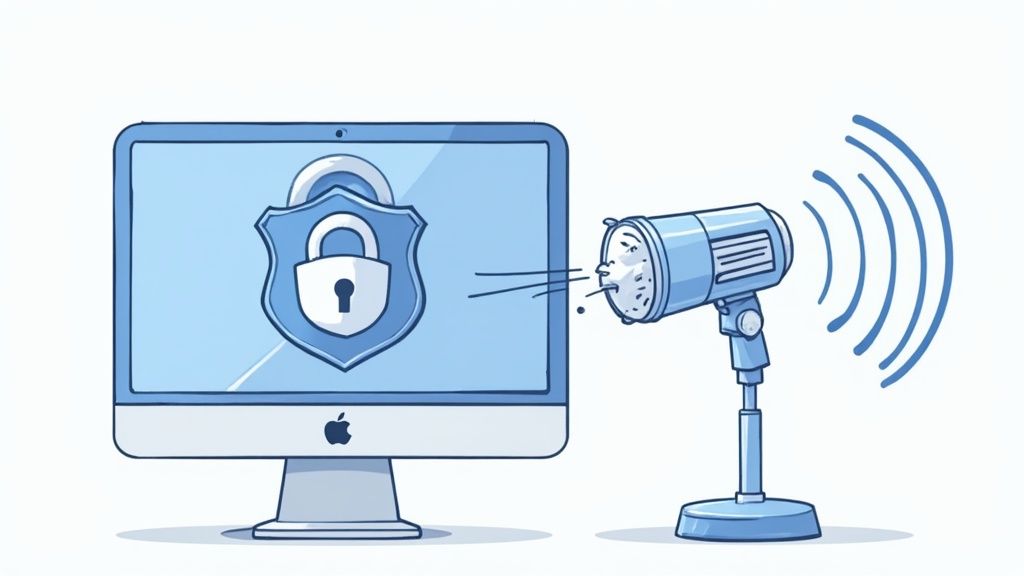
When you dictate on your Mac, your words seem to just appear on the screen. It feels seamless. But have you ever stopped to think about where your voice actually goes in that split second? That journey is what separates secure mac speech to text software from tools that might be putting your privacy at risk.
The entire privacy debate boils down to one critical question: is your voice being transcribed on your computer, or is it being sent to a server somewhere else? This single detail changes everything, especially if you're working with confidential information.
Cloud-Based vs. On-Device Processing
Most transcription tools you'll find are cloud-based. They work by recording your voice, zipping that audio file over the internet to a remote server, letting a powerful AI model do the heavy lifting, and then sending the finished text back to your Mac. This approach can be incredibly accurate because it taps into giant, constantly learning language models.
But there’s a catch. Your voice data—which could be anything from sensitive client details to private medical notes or your next big idea—leaves your device. For a moment, it's out of your control, living on a third-party server.
On-device processing is the exact opposite. All the magic happens right on your Mac. Tools like MurmurType are built with powerful, self-contained AI models that run entirely locally. Your audio never gets sent over the internet. Your data never leaves your machine.
For anyone working with sensitive material, this isn't a minor detail—it's everything. On-device processing offers a level of privacy that cloud services, by their very nature, can't guarantee. It means your legal notes, patient records, or confidential business strategies stay completely and totally yours.
This local-first approach also has a practical upside: you don't need an internet connection. You can be on a plane, in a coffee shop with spotty Wi-Fi, or completely offline, and it just works.
How to Read a Privacy Policy (Without Falling Asleep)
Okay, nobody loves reading privacy policies, but a quick, smart review can save you a lot of headaches later. Before you install any dictation app, take a couple of minutes to check its policy for a few key things.
Here’s what to look for:
Where does the processing happen? The policy should be clear about this. If you see phrases like "on-device" or "locally," you're golden. If it mentions servers or third-party processors, your data is heading to the cloud.
Do they store your voice data? Look for any mention of the company keeping your audio recordings or transcripts. Some services hold onto this data to train their AI, which might be a deal-breaker if privacy is your top concern.
Who can access your data? Does the policy explain who can see or listen to your recordings? Is the data anonymized? Can company employees review it for quality control?
What are the security measures? Any decent policy will mention encryption for your data, both when it's traveling (in transit) and when it's stored on their servers (at rest).
Think about Apple’s own dictation. If you turn on "Enhanced Dictation," it works on-device, which is great for casual use. But the standard mode sends your voice to Apple's servers.
Tools like MurmurType, on the other hand, are built from the ground up with a privacy-first philosophy. 100% on-device processing isn't just an option; it’s the core of how it works. This design guarantees your spoken words are just as private as your typed ones, giving you total peace of mind.
How to Choose the Right Software for Your Needs
Picking the right Mac speech to text software really boils down to knowing your own workflow and what you value most. The market for these tools is exploding—you're not imagining it. This boom is part of a massive global investment in voice recognition technology.
Just to put it in perspective, the voice and speech recognition market was valued at a whopping USD 20.25 billion worldwide in 2024. It’s on track to hit USD 53.67 billion by 2030, and a huge chunk of that growth is right here in North America, where the U.S. accounts for 67.4% of the revenue. If you're a data nerd, you can dive into the full market growth analysis from Grand View Research. More options are great, but it also makes it harder to find the perfect fit.
So, let's cut through the noise. To make a smart choice, you just need to answer a few key questions about how you actually work.
What Is Your Primary Use Case?
First thing's first: what are you really going to use this for? Be honest. Your answer will immediately tell you which tools are a great fit and which will just drive you crazy.
Casual User: Need to fire off a quick text, a short email, or a simple reminder? Apple's built-in Dictation is probably all you need. It’s free, it's already there, and it gets the job done for simple tasks.
Professional or Power User: If you're a writer, developer, researcher, or anyone who plans to dictate daily, you need something more robust. This is where high accuracy, speed, and advanced controls become essential, and a dedicated app like MurmurType starts to make a lot of sense.
Think of it like this: a bike is perfect for a quick trip to the corner store. But for a cross-country road trip? You’re going to want a reliable car with all the bells and whistles.
Your primary use case is the most important filter. A tool that’s brilliant for one job can be completely wrong for another. Getting clear on this now saves you from paying for features you’ll never touch or struggling with a tool that just can't keep up.
How Much Do Privacy and Security Matter?
Next up, think about what you’ll be saying. The sensitivity of your information is a huge dividing line between tools that process your voice on your Mac versus those that send it to the cloud.
If you’re dictating confidential client data, patient notes, legal documents, or your top-secret novel, privacy is everything. For these situations, a tool with 100% on-device processing is non-negotiable. It’s the only way to guarantee your audio and transcripts never leave your machine.
For less sensitive stuff, like a rough draft of a blog post or personal brainstorming, a cloud-based service might be fine. Just make sure you’ve read their privacy policy and are comfortable with where your words are going.
Do You Need Advanced Customization?
Finally, what kind of language do you use? Standard dictation models are trained on everyday language, so they can easily trip over specialized terminology, acronyms, or unique names.
If your work is full of jargon—medical terms, legal citations, coding functions, you name it—a tool without a custom vocabulary feature will constantly get things wrong. You'll end up stuck in a frustrating loop of dictating and then manually correcting.
Custom Vocabularies: Adding your specific terms teaches the software to recognize them perfectly every single time.
Language Support: If you switch between languages, you'll want to see how seamlessly the software handles it. For more on that, you might find our guide on how to switch language on Mac useful.
For any professional, the ability to teach the software your unique vocabulary is what transforms it from a generic gadget into a genuine productivity partner. This level of personalization is the hallmark of premium, dedicated Mac speech to text software built for serious work.
A Few Simple Tricks to Nail Your Dictation Accuracy
Picking the right Mac speech to text software is half the battle, but your habits make up the other half. Getting the most out of any tool means making a few small adjustments to how you work. These tweaks might seem minor, but they’ll slash your editing time.
Honestly, the biggest lever you can pull is your audio quality. Your Mac’s built-in mic is fine for FaceTime, but for serious dictation, it's just not up to the task. It captures every little echo, the hum of your fan, and even your keyboard clicks, all of which can throw the software for a loop.
Get a Decent Microphone
Don't worry, you don't need to build a recording studio. A simple USB microphone or even a quality headset will make a world of difference by providing a much cleaner audio signal. It’s all about isolating your voice from background noise, giving the transcription engine a clear shot at what you're saying.
USB Microphones: These are plug-and-play and offer fantastic clarity for the price.
Headsets with Mics: Perfect for busy or loud spaces since the mic is right next to your mouth.
Here's how I think about it: giving your software clean audio is like switching from a crackly, static-filled phone call to a crystal-clear one. The better the input, the better the output. It's that simple.
A small investment here can easily boost your accuracy by 10-15% right out of the box. That’s a massive saving in frustration and editing time.
Speak Like a Human
A common mistake is thinking you need to speak super slowly or loudly for the software to understand you. That's actually not the case. Modern dictation tools are trained on natural, conversational speech. What really matters is clarity and consistency, not volume.
Just talk at a steady, normal pace—as if you're explaining something to a colleague sitting across from you. Make sure to enunciate your words without overdoing it. A natural pause at the end of a thought helps the software figure out where to put the periods and commas.
Tweak Your Surroundings (and Your Words)
A couple of final adjustments can really dial things in. First, get a handle on your environment. Simply closing a door or turning off a noisy fan can cut down on transcription errors more than you'd think.
Next, get comfortable with the basic commands. Learning to say "period," "new paragraph," or "comma" will feel awkward for a day or two, but it quickly becomes muscle memory and keeps you in the flow.
And for anyone working in a specialized field, setting up a custom dictionary is a total game-changer. You can teach the software your industry's jargon, specific client names, or acronyms. This little bit of setup turns a generic tool into a personalized assistant that actually gets you.
Your Top Questions About Mac Speech-to-Text Answered
Diving into the world of Mac speech-to-text software can bring up a few questions. Let's clear up some of the most common ones so you can find the right tool for the job.
Is Third-Party Software Really Better Than Apple's Dictation?
It all comes down to what you need to get done. Apple’s built-in Dictation is handy and, of course, free. For firing off a quick text or capturing a simple thought, it’s perfectly fine and already there.
But if you’re a professional or anyone who dictates regularly, a dedicated app is a game-changer. Tools like MurmurType are built for serious work, giving you much better accuracy, faster on-device processing, and ironclad privacy. When dictation is a core part of your workflow, a specialized app will make you far more productive.
Will This Kind of Software Bog Down My Mac?
The performance hit really depends on where the magic happens—on your Mac or in the cloud. Cloud-based tools barely touch your Mac's resources since all the heavy lifting is done on a company's servers. The catch? You're out of luck without an internet connection.
On-device software, on the other hand, uses your Mac's own horsepower. That might sound like a drag, but modern apps are incredibly efficient, especially on Apple Silicon (M1/M2/M3 chips). Most people won't notice a performance dip in their daily tasks, and the huge plus is that it works flawlessly offline.
The bottom line is this: for most modern Macs, the performance trade-off for the privacy and offline reliability of on-device software is tiny. It’s the smart way to stay productive without sacrificing security.
How Safe Is My Voice Data, Really?
This is probably one of the biggest differences between dictation tools. With a cloud service, your voice recordings are sent across the internet to be processed on someone else's computer. That’s a potential privacy headache, particularly if you’re dictating sensitive information.
For true peace of mind, you’ll want software that handles all transcription right on your Mac. This on-device approach means your confidential data—be it business plans, client information, or personal notes—never leaves your machine. To see how this works in practice, take a look at our guide on how to transcribe audio files safely.